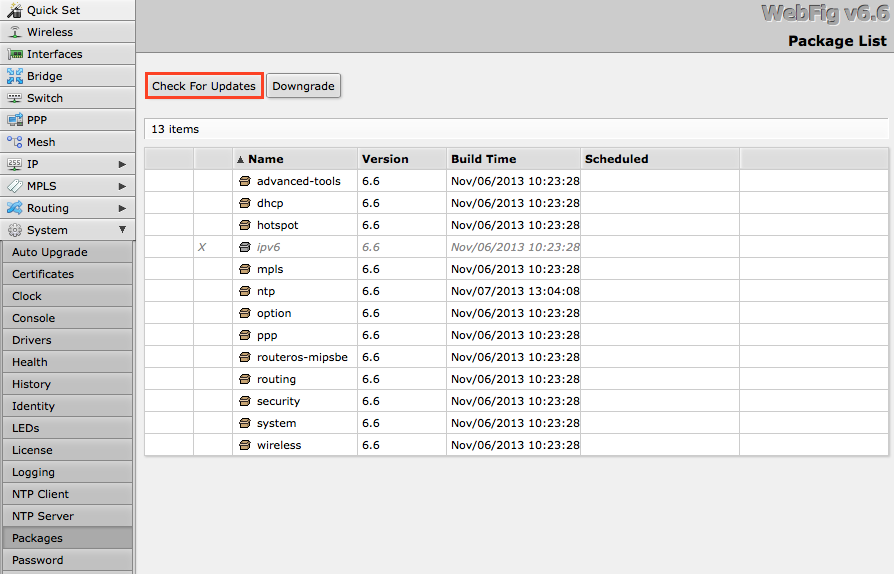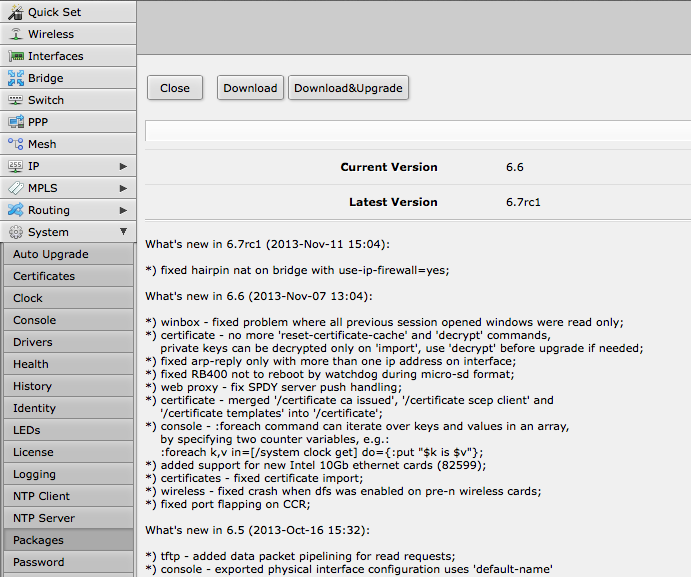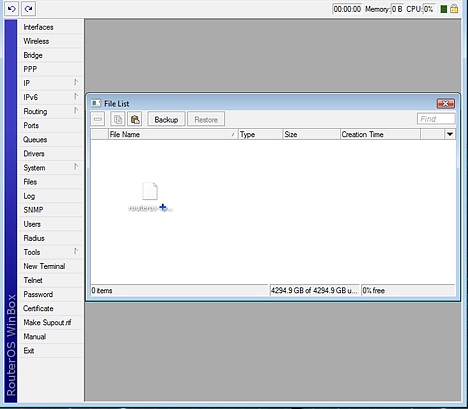Manual:Upgrading RadioOS
CableFree Radio devices can be upgraded to newer software versions if required. Note: Exercise caution if considering an upgrade: configurations can disrupted and network communication lost in certain upgrades Upgrade only if you specifically need to and with advise and supervision by a trained CableFree wireless network engineer. If you do decide to upgrade your RadioOS installation, you may benefit from new functionality and improving performance and stability by releasing updates.
RadioOS versions are numbered sequentially, when a period is used to separate sequences, it does not represent a decimal point, and the sequences do not have positional significance. An identifier of 2.5, for instance, is not "two and a half" or "half way to version three", it is the fifth second-level revision of the second first-level revision. Therefore v5.2 is older than v5.18, which is newer.
Requirements and suggestions
In this article we assume that youre license allows upgrading. When using a CableFree device device, it is always suggested to upgrade it's RouterBOOT bootloader after RadioOS is upgraded. To do this, issue the command "/system CableFree device upgrade"
Automatic upgrade
In RadioOS v5.21, Automatic Upgrade was added. To upgrade your RadioOS version, all you need to do is click a button. This feature is available in command line, Winbox GUI, Webfig GUI and QuickSet. It will not however upgrade to a more recent major version. Therefore if v6.20 was the most recent version of RadioOS available and the router was on v5.25, it will only auto-upgrade to the most recent version of the v5 major version release and not up to v6.20.
The automatic upgrade feature connects to the CableFree download servers, and checks if there is a new RadioOS version for your device. If yes, a Changelog is displayed, and Upgrade button is shown. Clicking the Upgrade button, software packages are automatically downloaded, and device will be rebooted.
Even if you have a custom set of packages installed, only the correct packages will be downloaded. The process is easy and fast, and will save you trips to our download page, and use of FTP utilities.
Upgrade button in QuickSet:
Upgrade button in the Packages menu:
After clicking the Upgrade button, Changelog is shown:
By clicking "Download & Upgrade", downloads will start, and router will reboot. After the reboot, your router will be running the latest RadioOS version. You can then click the Upgrade button again, to confirm that your router is running the latest RadioOS.
Manual upgrade methods
You can upgrade RadioOS in the following ways:
- Winbox – drag and drop files to the Files menu
- FTP - upload files to root directory
- The Dude – See manual here
Upgrade process
- First step - visit www.CableFree.com and head to the download page, there choose the type of system you have the RadioOS installed on.
- Download the Combined package, it will include all the functionality of RadioOS:
Using Winbox
Choose your system type, and download the upgrade package:
Connect to your router with Winbox, Select the downloaded file with your mouse, and drag it to the Files menu. If there are some files already present, make sure to put the package in the root menu, not inside the hotspot folder!:
The upload will start:
After it finishes - REBOOT and that's all! The New version number will be seen in the Winbox Title and in the Packages menu
Using FTP
- Open your favourite FTP program (in this case it is Filezilla), select the package and upload it to your router. note that in the image I'm uploading many packages, but in your case - you will have one file that contains them all
- if you wish, you can check if the file is successfully transferred onto the router (optional):
[Admin@Demo_v2.9] > file print # NAME TYPE SIZE CREATION-TIME 0 supout.rif .rif file 285942 nov/24/2005 15:21:54 1 dhcp-2.9.8.npk package 138846 nov/29/2005 09:55:42 2 ppp-2.9.8.npk package 328636 nov/29/2005 09:55:43 3 advanced-tools-2.9.... package 142820 nov/29/2005 09:55:42 4 web-proxy-2.9.8.npk package 377837 nov/29/2005 09:55:43 5 wireless-2.9.8.npk package 534052 nov/29/2005 09:55:43 6 CableFree device-2.9.8.npk package 192628 nov/29/2005 09:55:45 7 system-2.9.8.npk package 5826498 nov/29/2005 09:55:54
- and reboot your router for the upgrade process to begin:
[Admin@Demo_v2.9] > system reboot Reboot, yes? [y/N]: y
- after the reboot, your router will be up to date, you can check it in this menu:
/system package print
- if your router did not upgrade correctly, make sure you check the log
/log print without-paging
RadioOS massive auto-upgrade
You can upgrade multiple CableFree routers within few clicks. Let's have a look on simple network with 3 routers (the same method works on networks with infinite numbers of routers),
RadioOS auto-upgrade
Sub-menu: /system package update
RadioOS version 6 has new auto upgrade option. RadioOS checks amazon servers for information if new version is available and upgrades after upgrade command is executed.
You can automatize upgrade process by running script in scheduler:
/system package update
check-for-updates
:delay 1s;
:if ( [get current-version] != [get latest-version]) do={ upgrade }
Older option
RadioOS can download software packages from a remote CableFree router.
- Make one router as network upgrade central point, that will update CableFree RadioOS on other routers.
- Upload necessary RadioOS packages to this router (in the example, mipsbe for RB751U and powerpc for RB1100AHx2).
- Add upgrade router (192.168.100.1) information to a router that you want to update (192.168.100.253), required settings IP address/Username/Password
- Click on Refresh to see available packages, download newest packages and reboot the router to finalize the upgrade.
The Dude auto-upgrade
Dude application can help you to upgrade entire RadioOS network with one click per router.
- Set type RadioOS and correct password for any device on your Dude map, that you want to upgrade automatically,
- Upload required RadioOS packages to Dude files,
- Upgrade RadioOS version on devices from RadioOS list. Upgrade process is automatic, after click on upgrade (or force upgrade), package will be uploaded and router will be rebooted by the Dude automatically.
The Dude hierarchical upgrade
For complicated networks, when routers are connected sequentially, the simplest example is 1router-2router-3router connection. You might get an issue, 2router will go to reboot before packages are uploaded to the 3router. The solution is Dude groups, the feature allows to group routers and upgrade all of them by one click!
- Select group and click Upgrade (or Force Upgrade),
License issues
When upgrading from older versions, there could be issues with your license key. Possible scenarios:
- When upgrading from RadioOS v2.8 or older, the system might complain about expired upgrade time. To override this, use Netinstall to upgrade. Netinstall will ignore old license restriction and will upgrade
- When upgrading to RadioOS v4 or newer, the system will ask you to update license to a new format. To do this, ensure your Winbox PC (not the router) has a working internet connection without any restrictions to reach www.CableFree.com and click "update license" in the license menu.