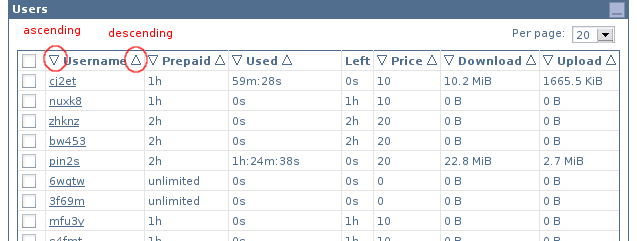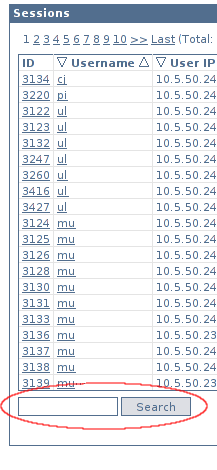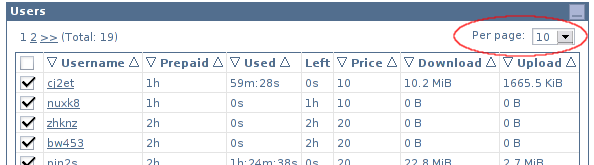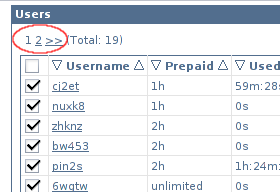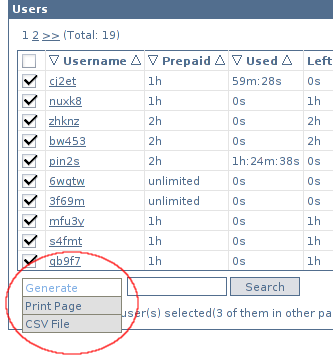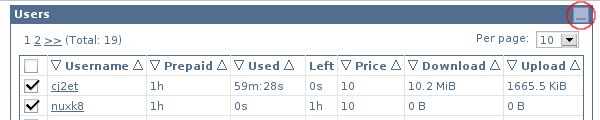User Manager/Tables
Tables are used to display a list of objects: users, routers, credits, sessions, customers or logs.
In one table are displayed only objects of one type. Each type of objects has specific fields to display.
If the object contains many parameters, not all of them are displayed in the table. To see all parameters the object detail form can be used.
Tables have several options:
- Sorting;
- Filtering (Search);
- Division in pages;
- Multiple object selection;
- Operations with selected objects;
- Minimization;
- Links to detail form.
Sorting
Sorting can be done by almost all fields. But there are some "non-sortable" fields, mostly because they are calculated fields.
Sorting can be ascending (1, 2, 3, ...) or descending (5, 4, 3, ...).
There are triangular sort buttons for each column - on sides of column's title (at the top). Ascending sort - on the left, descending - on the right:
Sorting decreases data reading performance - sorted data reads take more time than non-sorted reads. However sorting affects only reads in the current table, tables are independent to each other.
Filtering
Each table can be filtered only by one field:
- Users, sessions, logs: by username;
- Routers, credits: by name;
- Customers: by login.
Some tables cannot be filtered (for example, specific user's sessions).
Enter pattern in the search form at the bottom of the table and press search. To cancel filtering, clear value of the search form and press search:
Division in pages
A table can contain plenty of records. It could be a very long operation to display them all. Therefor records are divided in pages and only one page, called active page, at a time is displayed.
Record count per page is changeable on the top-right corner:
The active page can be changed using the link on the upper-left corner:
- Links with numbers go to respective page.
- Links with arrows go to previous and next page.
- There are also links to first and last page, but they are only displayed when needed (when it is possible to go to the last/first page with number-links, first/last page links will not be displayed).
A total number of records (not pages) is displayed in parenthesis right after page-links:
Multiple object selection
Tables have checkboxes for each object on the right side of row:
Each object can be selected and actions can be performed on selected objects.
On the top of all checkboxes is the select-all checbox which toggles selection of all objects in the current page:
A title displaying selected object count is located at the bottom of a table:
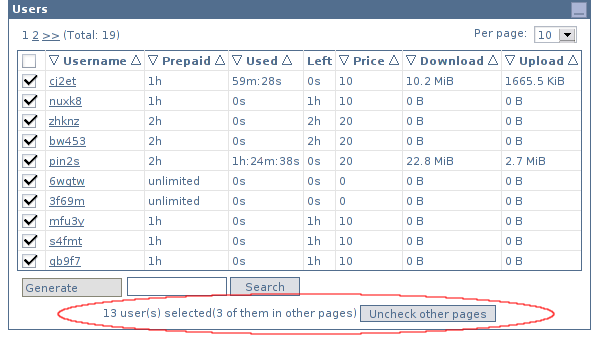
The total count of selected objects and selected objects in the active page is displayed.
There is also a button which unchecks all selected objects in other (inactive) pages (affects only this table). This button is very useful if you select some objects and then change sorting criteria for the table - selected objects get scattered between many pages but you can still uncheck them all by one click.
Operations with selected objects
Different operations can be performed on selected objects.
Web-interface users can have different allowed operations depending on their permissions.
Operations are performed only with users in the active page. The reason is security. It is very easy to select some objects, then change the page and forget the selected objects in other pages. Some operations (like remove) are very dangerous in such situations. That's why all operations work only with selected objects in the active page.
All allowed operations (except adding, which is available in main menu on the left) can be found at the bottom of a table in a form of popout toolbar. Each table can have different allowed operations:
Minimization
Tables can be minimized with a click on the minimize button on the top-right corner:
Minimized tables are not shown in printable page.
Links to detail form
Almost every table has links to object detail form, because not all the information can be displayed in the table. Some tables have even links to two different detail forms, for example, session table has links to user and session detail forms.
Detail form Links are displayed as usual html-links, underlined: